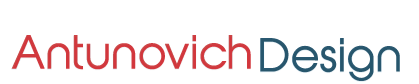Why you should update your Google My Business Page
If you business has a website you should also have a Google My Business Page. The page highlights your operating hours, location, description of your business and so much more.
But it is extremely important to update your Google My Business Page regularly.
Update your business hours
If your business hours change you should adjust the times on your Google My Business Page. By doing so it will alert your customers when they search for your business on Google. With Covid Google now has a function to adjust times to suit or alert your customers if you need to need to close your store for a period of time.
See the steps below on how to edit your business hours.
- Sign into your Google My Business Accounts Page
- Click the Info tab in the menu on the left hand side of the page.
- To update your everyday hours, click on the pencil beside the hours section and update accordingly.
- To add special holiday hours click on the pencil beside Add Special Hours.
- Click apply.
- If your business is temporarily closed click on the info tab in your Google My Bussiness Account page and then click on the mark as temporarily close button
Create a post
With the Google My Business Page you can create a post to share the latest news about your business. This handy feature has a number of ways you can share news on Google with your customers. If your business has been affected by Covid for example you share a quick Covid 19 update. Some of the other features are a offers, whats new, events and adding the latest products.
To start a post see the steps below
- Sign into your Google My Business Accounts Page
- Click the Info tab in the menu on the left hand side of the page.
- To update your everyday hours, click on the pencil beside the hours section and update accordingly.
- To add special holiday hours click on the pencil beside Add Special Hours.
- Click apply.
- If your business is temporarily closed click on the info tab in your Google My Bussiness Account page and then click on the mark as temporarily close button
Change of location
If you need help follow the steps below.
- Sign into your Google My Business Accounts Pages
- Click the Info button at the top of the page.
- Click the edit button. (It looks like a small pencil.)
- Click Apply
- Click OK
Add the latest photos
To add photos to your business page see the steps below.
- Sign in to Google My Business
- Click photos
- Then click on the location menu at the top of the screen to select the type of photo you want to display and follow the prompts.